Microsoft just released a firmware update to allow owners of the latest Xbox One S controller to work with the Samsung Gear VR. This is a ‘How to’ on getting the firmware updated and connecting the Xbox One S controller to the Gear VR. First we will look at how to get the update and then how to connect the controller to your Gear VR over Bluetooth.
Step 1: Update your Xbox One S Wireless Controller
Not every Xbox controller is compatible. This will only work with the latest Xbox One S controller that supports Bluetooth. Unfortunately the Xbox One controller bundled with the Oculus Rift does not support Bluetooth. You also have to be running Windows 10 or have a Xbox One to be able to update the firmware.
To update the controller on Windows 10:
- Connect your Xbox controller to your computer over USB or use the Xbox Wireless Adapter for Windows. Updating over Bluetooth is not supported.
- Update your PC to the latest version of Windows 10. You must be running Windows 10 version 1607 or later.
- Launch the Microsoft Store and search for “Xbox Accessories”. Click Get to download and install the app.
- Open the Xbox Accessories app by clicking on Launch.
- When Xbox Accessories starts you will find an option that says Update Required. Install the update. Make sure not to disconnect your controller during the update. If you don’t see Update Required you will see Configure and Device Info. Click on Device Info. Under Firmware version you must have version 3.1.1220.0 or newer to connect to the Gear VR.
*You can also update the controller using your Xbox One. Follow the guide here.
Step 2: Connect Xbox One S Wireless Controller to Samsung Gear VR
- Make sure to have updated your Xbox Wireless controller first.
- Turn the controller on by pressing the home button.
- Press and hold the Bind button for 3 seconds and release. The home button should start flashing.
- On your phone, go to Settings > Bluetooth. Turn on Bluetooth and select Scan.
- Select Xbox Wireless Controller from Available devices. You should now see it listed under Paired devices.
- Plug your phone into the Samsung Gear VR and enjoy using your Xbox Wireless Controller with your Gear VR.
If this guide was of use to you please share it or leave a comment below. Using a controller with the Gear VR is much more comfortable and some of the best games on the Gear VR (like End Space) take full advantage of using a controller to play. If you don’t have a Xbox One S controller check out my guide for The Best Controllers for the Gear VR.
*Note not every app on the Gear VR is compatible with a controller or with the Xbox Wireless Controller. It is up to the app developers to enable this functionality.
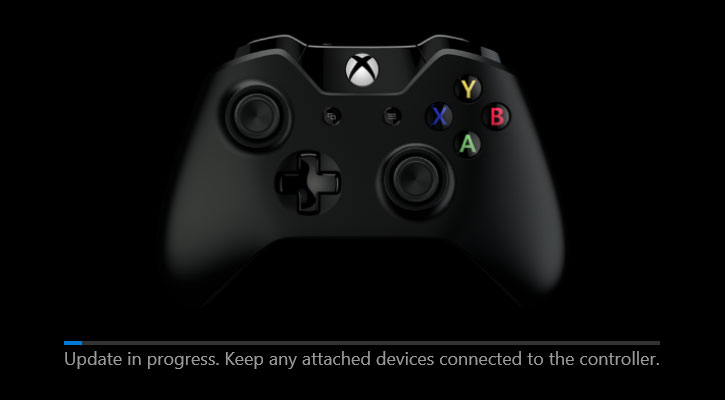
Does anyone actually have this firmware? I still can’t get it in AU.
You should be able to update your controller now using Windows 10.
Same here no update
You should be able to update your controller now using Windows 10.
just shared on FB, Lots of folks are having issues with the go and xbone controllers it seems int he go forums I suspect this will fix it for them. cheers!